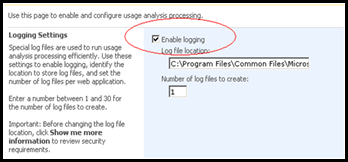- Go to: Central Administration -> Operations -> under logging and reporting click Usage Analysis Processing check the two check boxes illustrated bellow:
- Then go to the Central administration–> under shared services Administration click SharedServices1(SharedServices1 is the default name of the shared service provider, you might find different name) –> Under SharePoint Usage Reporting click Usage Reporting and check “Enable advanced usage analysis processing”, as done in the figure below:
- At this point, you are done with configuring the SharePoint Usage report on your server. Analysis is done on the site collection level; so you can access this report by navigating to:
Log into your site collection –> Site Actions –> Site settings –> Under Site Administration click on Site Usage Report, as done in the figure:
Then you will see something like this:
- You can use the Usage Report URL any where on your site collection; which is on the following format:
<SiteCollection>/_layouts/SPUsageWeb.aspx